Hello Dear Visitors !! Today, we are going to know about
How to transfer files between Android and Windows 10 using FTP over (Wi-Fi or Hotspot). We will use two platforms and only one android application for transferring your data from mobile phone to laptop and vice versa. Let's jump onto our topic.
which platform we will use ??
1. Windows 10 OS
2.Android (Any version required above 5.0)
3.FTP Tool (that is provided in Android Application)
These platforms and tools are required to manipulate and transfer your files wirelessly.
We all know about both platforms (Android and Windows 10). some peoples who don't know about
FTP(file transfer protocol). So first we will see a short description of FTP.
FTP - FTP stands for File Transfer Protocol(set of rules). which helps to transfer your file between client and server using any type of network.
Note - If your laptop and mobile both are connected with the same wifi or using the same hotspot network then you can transfer your files between them otherwise no.
Let's start How to do transfer files between Android and Windows 10
Step -1 :
Step -2 :
After Downloading-
You can follow these picture steps that are given below for better understanding.
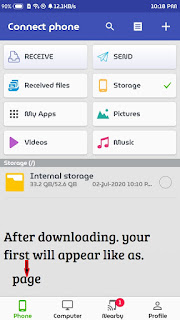 |
| Your First Page of Software Data Cable App |
Step -3 :
You have to go on your PC and open my computer (win + E) window.
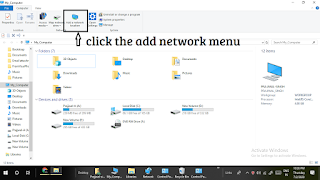 |
| Click the Add Network Menu Option |
Step -4 :
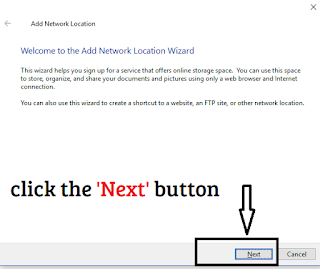 |
| Click the Next Button |
Step -5:
Step -8:
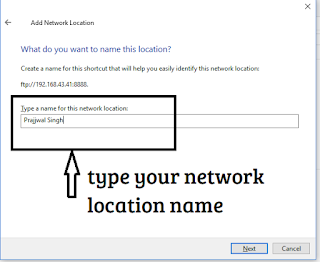 |
| Type Network Location Name that you want |
Step -9 :
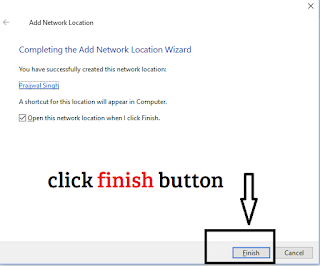 |
| Click the Finish Button |
Step -10 :
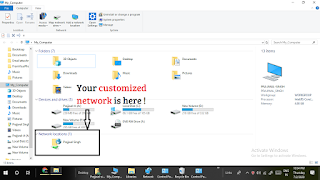 |
| Your Customized Network |
Step -11 :
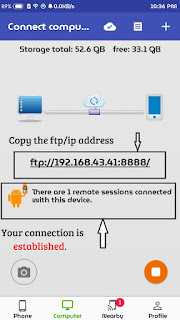 |
| Connection Established |
Step -12:
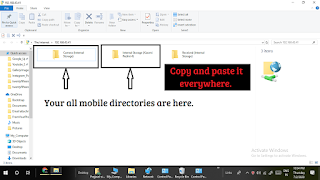 |
| You are all set !! |
All things are set. You can easily manage those things.
End Article : Go to Root Directory of this Website -
MyTeachWay
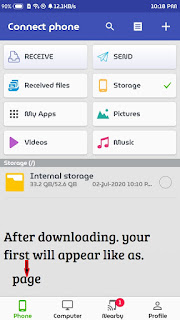
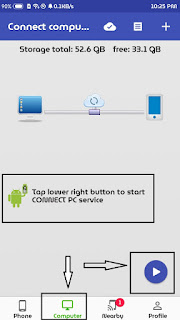
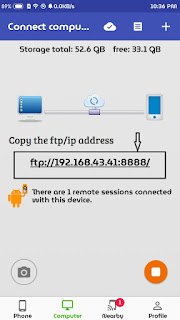
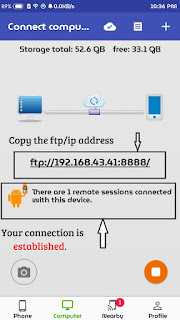
Post a Comment